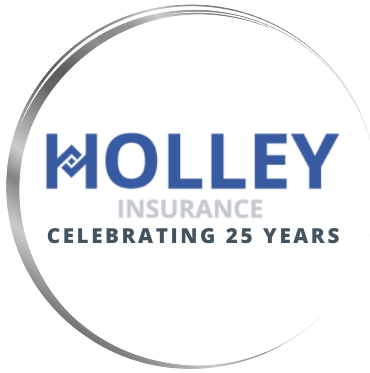Productivity Tricks and Tools
“Why do you all have dry erase boards on your desks?”
We get this around our office all the time. People will look at a desk piled high with stacks of paper and not question it for a second, but our relatively clean desks and dry erase boards are an oddity.
The personal dry erase board is an invaluable tool that we use to make sure we get all of our daily tasks done and documented correctly every day. Our good friend Kelly Donahue-Piro at Agency Performance Partners showed us the tip and we LOVE it.
We used to clutter our desks with paper notes. Every time someone would call to make a change to their insurance policy, billing plan, or anything else, we would jot it down and fully intend to complete it right away.
That’s when a coworker or client walks in. Immediately, your attention turns to the person in front of you and the note goes into “the stack”. The one that you eventually get done as soon as you get around to it.

Now, all of those notes are taken on the dry erase boards on our desks. Each task on there has to be completed and documented before it can be erased to make room for the next note. This simple tool makes us more efficient since tasks are completed while the information is still fresh in our minds. Very simple but very effective.
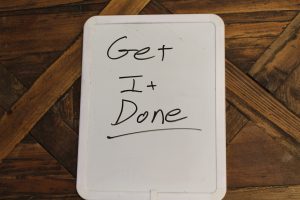
You like that tip? Here are a few other productivity tricks and tools that we use to make our clients happy and our lives easier…
Google G Suite
G Suite (formerly Google Apps) may not be necessary for you if you are a one person business. After all, many of G Suite’s features are available for free by simply setting up a free Google account. If you have a few team members though, the paid version ($50 per year for each user) is well worth the money.
Some of the key features are online storage through Drive, online video conferencing with Hangouts, Microsoft Office “type” functionality from Docs, Sheets, and Slides (Though I still prefer the Microsoft Office products). These are all great, but their usefulness pales in comparison to Gmail, Calendar, and Sites.
We are able to share and schedule events amongst team members now through Calendar. That way we can tell who is going to be available on a given day and at a given time.
In Sites, we set up a private agency intranet site. It is awesome! As an independent agency, we deal with a lot of different insurance companies. That’s one of the things that sets us apart from our competitors. Keeping up with all of their rules and processes can be a hassle. So, we put all of that stuff on our intranet. All staff members can find links to each company’s agency sites, our company documents, etc. We even have a section called “How We Do It” that serves as a replacement for our procedures manual. Best of all, it has built in Google Search functionality. So, you really don’t have to know exactly where to find a procedure. Just key in a search term and it will come to you just like a standard Google search.
Gmail is the bomb! Email used to run my day. Every time a new message came in, I would stop doing whatever I was working on (if even for a moment) and see what new message came in. I don’t really believe in multitasking. So, these distractions basically caused a bunch of mini derailings in my daily train of thought. No Bueno.
Then, I discovered 2 magical powers that Gmail provides, Labels and Filtering. That has been a total game changer. They are very simple to use too. You just have to start and be consistent.
Labels – Again, working with so many great companies is a plus, but managing all those communications can be a real pain. A lot of what they send are nice, informative pieces like a weekly newsletter or underwriting update. I want to read those…eventually. So, I attach labels to them (they pretty much always come from the same email address) that put them in a folder that I call Company Stuff. I read through this folder maybe once a week and it takes maybe 10 minutes instead of reading this stuff every day. Then, I delete the whole folder and move on.
Filters – If you like Labels, you will LOVE Filters. We do get urgent and important emails too. Claims notifications, info requests for clients, closing documents from lenders, etc. Stuff like that we want to deal with right away. However, I am generally not the person responsible for these and other tasks.
That’s where filters come in. You can use filters to make emails skip your inbox and go directly to the person who needs them.
For example, most vendors that we deal with email bills and receipts directly to me. However, I do not do the books. So, I now have filters set up for emails from certain vendors with the word “receipt” or “bill” or “invoice” set to make those emails skip my inbox completely and automatically forward them to the person that handles that.
Outlook and other programs offer similar functionality. I’m just not as familiar with them. If you use Gmail and want to learn more about Filters and Labels, I recommend watching this video: https://youtu.be/FF_4O0psaxo

Website Tools
We all think of our websites primarily as a marketing tool, which it definitely is. However, if you have an awesome website (like we do!) it can be used to integrate tools that will make you more efficient in your business.
Our friends at Advisor Evolved helped us to integrate some great tools into our website, which have made for a better experience for our clients while helping us handle tasks with the utmost speed and efficiency. If used correctly, these tools could help many small and mid-sized businesses.
In our business, people call or email all the time wanting us to do a free evaluation of their insurance. Most of the time, initial contact is made by phone, which allows us to get all the information that we need or to schedule an appointment. Great so far, right?
Once we have everything ready to present, though, it can be difficult to get back together. People are busy. So, they just ask us to email proposals back to them. Sending a pdf proposal is convenient, I guess, but it really does not do justice to the process of protecting your family or business’s assets from loss. Hassling people to “sit down and go over everything” is not exactly a great experience either because 1. they have other things to do and 2. they forget what was said as soon as the appointment is over. What to do?!?!?
Video! We have integrated screen share and webcam capabilities into our website so we can present proposals through video. We simply email a link that is password protected and the client can view a video proposal at their leisure. Plus, they can look at it over and over, saving them and us time since they don’t have to call us back to go over things that would have been forgotten from a phone conversation or face-to-face meeting.
Screencast-o-matic is the API that Advisor Evolved used to set this up. It takes us only 5 minutes to create and clients LOVE it. Connecting with the faces and voices of our actual insurance agents also helps set us apart from a faceless 1-800 # call center or a damn lizard, too. We especially like that part.
We use this same technology with our existing clients to do policy reviews for them. The days of sitting down with your agent for a face-to-face annual review are gone for most clients. Using password protected screen share video, we can provide value to our clients in a way that saves them and us time while delivering value.
Once we have a new client who is ready to bind coverage, there is some “paper” work that needs to be done. Rather than killing trees by printing out page after page of applications, we use electronic signature (Esign) whenever possible. Fortunately, most of the companies we deal with have their own Esign processes built into their systems. However, services like DocuSign and Adobe Sign are simple to use and not terribly expensive for most businesses.
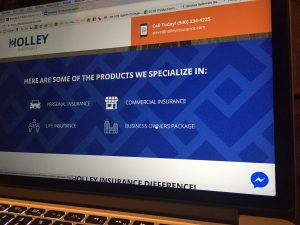
Messaging
Messaging is another simple feature that provides convenience and efficiency for you and your clients. Ours is very simple. We have our Holley Insurance Business Facebook page linked to our website via the Messenger app. It seems most of our clients are already on Facebook anyway. This is just one easy way to make us more accessible.
Webforms
Webforms are another tool that can be helpful if used correctly. We deal with a lot of contractors. They need a document called a Certificate of Insurance (COI) on a fairly regular basis. The COI lets the certificate holder, usually a general contractor or customer of the contractor, know that this business is insured. A new COI has to be issued for each request. So, that could become a hassle if they had to call us for each one.
To save the client and our office time and effort, we simply put a COI Request form on our site that allows clients to request COIs whenever it is convenient for them. They can submit them in just a couple of minutes and the request is sent directly to the person in our office that handles them. Best of all, they can do them at home in the evening and we will have it for them the next day.
Desktop Tech
At our desks, each computer workstation is equipped with dual monitors. Simply having 2 monitors has been shown to increase workplace efficiency by 20-30%. The extra screen real estate allows you to keep multiple programs open and not waste time opening and closing programs.
We also utilize voice over IP (VOIP) phones at each desk instead of a traditional phone system. A VOIP phone system is great for us because we have multiple locations and VOIP’s web based technology allows us to have incoming calls ring to every location. That way, if everyone is busy at one office, someone at another office can assist them. We are also able to transfer calls between locations, send and receive electronic faxes, and message other team members through our system. If you decide to go with a VOIP system, be sure that your internet speed will handle it. The voice and call quality can suffer if you do not have enough bandwidth.
Speaking of phones, we rarely pick one up nowadays. The entire staff now have bluetooth hands-free headsets. Having both hands available is a huge efficiency gain. Besides, it is cool to go around all day looking like Justin Timberlake.
If you want to purchase headsets for your business, I highly recommend headsets.com. We bought the Sennheiser OfficeRunners from them and I cannot remember having a better customer service experience.
Passwords
Passwords suck, but they are a way of life. I have close to 100 passwords myself. I could never keep up with them all without Roboform. It is a password manager and web filler that I love. It keeps all of my passwords for me and requires me to remember 1 master password in order to access the rest. I hear good things about a similar product, LastPass, but I have not used it. Either way, they are both relatively inexpensive and will save you from pulling your hair out over lost passwords.
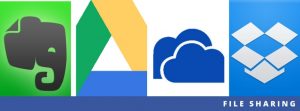
File Sharing and Storage
I could write an entire blog post about file sharing and storage services alone, but I won’t. Just suffice to say that there are many of them and they each have their own strengths. I currently use 3 different ones that I like and another one that I love.
Here are the “likes”:
– Google Drive – It is included as part of our G Suite service. I like to use it for things that integrate into the Google ecosystem. Example: If I need to save a video to embed into our Google Intranet Site, it is best to do that in Google Drive. They are designed to work well together. It gives you secure cloud storage and file backup for most any type of file.
– Microsoft OneDrive – It is very similar to Google Drive and much like Google Drive, I tend to use it mostly with files that integrate well into Microsoft’s ecosystem. Example: If we have an Excel spreadsheet that we need to share with team members, clients, or whoever, it is just easier to do that in OneDrive because they are designed to work well together.
– Dropbox – I kind of prefer dropbox to the other Drive and OneDrive. It seems to be easier to use than the others, especially when sharing files through email and dumping large amounts of data into a folder. I have it synced on my PC, MacBook, iPad, and iPhone. I can also access it from any other computer by simply logging in to my account through their website. The others have this functionality as well. I just like Dropbox better.
However, there is one file sharing and storage system that I LOVE…

Evernote – Evernote is the bomb diggity! Just like the others, you can save/store/share files. No huge difference there. However, Evernote helps me to overcome a huge personal weakness of mine… my memory. I forget pretty much everything unless I have systems to help me remember. Evernote is one of those systems.
Evernote does a lot of things pretty well such as file sharing, note taking, list making, article clipping, word processor, etc. These things are handy, but what makes it awesome are the optical character recognition (OCR) and search functions.
With OCR, any piece of paper, whether it is a printed gas receipt, hand-written note, or whatever, is automatically scanned by Evernote. This allows you to search all of your documents in Evernote. Here is a real life example of how this is helpful.
You go to a 4 hour meeting. During the course of the meeting, you hand-write 4 pages of notes on things that you fully intend to do throughout the next few weeks, but by the time you get back to work, nearly all of that is totally out of your brain. No problem. You scanned your notes into Evernote and now they are searchable. All you have to remember is a word or phrase that you may have written to pull up the document and get busy taking care of business.

I use this constantly with the companion Scannable smart phone app on my iPhone. I can scan receipts for gas or office supplies or whatever business expenses I have throughout the day and immediately archive them for my tax records and send them directly to my accountant to enter them into Quickbooks. It only takes about 10 seconds. Then, I can search using date, store name, or the last 4 digits of my credit card (which usually print on all receipts) to locate them.
As I put more and more information into my Evernote account, it is as if I am getting a little smarter. I don’t really know the information cold, but I can get to it pretty quickly. Got questions about Directors and Officers liability? I have a note for that. Want an explanation of the difference between General Liability, Voluntary Property Damage, and E&O coverage for contractors? I have a note for that. All I have to do is search it and refresh my memory. It is amazing.
Creative Productivity Programs
Let’s get in touch with our creative side for a second. We have 3 simple to use programs that are invaluable to us when trying to create digital, print, and video ads.
Canva – canva.com is terrific for any kind of image creation. Flyers, posters, social media images, and presentations are a breeze with Canva. The paid version even allows you to store your branded creative (logos, colors, etc.) to plug into ready made templates. It is fast and easy.
Picmonkey – This is a very simple image editor. I have used it to touch up and crop pictures, apply filters and shapes, and other basic image editing. They have a free version to test it out.
Animoto – Creates video slide shows from photos, video clips, and music. They have many themes to choose from. Creating a nice looking video in Animoto is pretty much as simple as dragging and dropping your stuff into the order that you want.
These are all what I would consider beginner level tools and should be very easy to use. If you are a bit more advanced and want some extra features, you might want to consider the Adobe Creative Cloud. It is more expensive and there is a bit of a learning curve, but you can create much more advanced images and video with it.
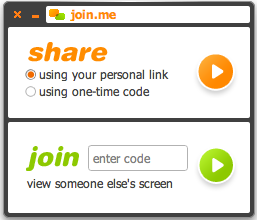
Live Screen Sharing
How many times have you been on the phone trying to tell someone how to do or fix something on their computer? It is just easier to jump on a live screen sharing session or record your desktop and send the video to them. After all, showing is easier than telling, right?
Just Google “live screen sharing” and you will see many options, many of them free. A couple that we have used are join.me and zoom.us. However, there are a lot of really good options. Just pick one and get started. Trust me, it will save you a lot of time and frustration.

Serious Productivity Fun
This blog post can’t be all business, though. An office needs to be fun too, right? We just got an Amazon Echo and everyone loves it. Honestly, we are pretty much using it as a glorified radio at this point, but it is super cool to just say “Alexa, play whatever…” and have her play it. We also have a TV with Apple TV. Besides playing music, you can also stream some live TV stations. You can also set up a custom slide show of cool pictures to cycle through.
Getting it all done can be challenging, but it is much easier with the right tools. If you find any of these to be helpful, comment below. If you need an insurance agency that can “Get it done”, shoot me an email or give us a call.